SCCM by Davis |
- Rod Trent wrote a new post, Best Practices: Monitoring VMware and Private Clouds with System Center 2012
- Rod Trent wrote a new post, An Introduction to Managing Hyper-V 3.0 from PowerShell
- Rod Trent wrote a new post, SCCM Webcast with MVPs Matt Hudson and Chris Nackers on Wednesday
- john burke became a registered member
- Rod Trent wrote a new post, Windows Server 2008 gets an extra 2 years of life
- Convert SCCM 2007 packages into SCCM 2012 applications
- System Center 2012 Configuration Manager Configuration Pack released
- SCCM 2012: Local content cache failed for Workgroup machine
- Different ways to deploy SCOM Agents
- SCCM2012: System Center 2012 Service Pack 1 CTP2
- MDT and Powershell
- Connecting internal site with external site e.g. a DMZ location
- SCCM Reporting Services -scale out
- ccmexec.exe service goes high on CPU usage (70-80 %) when you are resuming from sleep mode
- Enable collection specific restart settings
- SCCM Security - Clone NT authority/system
- Package distribution fail if sourcepath is greater than 256 char!
- SCCM database grows rapidly - CI_SDMPackages table
- Ping SCCM collection members with PowerShell (sample script for ConfigMgr 2007 and 2012) developed by Pete Zerger
- Using CASE to improve SQL reporting
| Posted: 24 Sep 2012 12:43 PM PDT October 23rd, 2012 - Best Practices: Monitoring VMware and Private Clouds with System Center 2012 Comments: 0 | ||||||
| Rod Trent wrote a new post, An Introduction to Managing Hyper-V 3.0 from PowerShell Posted: 24 Sep 2012 12:34 PM PDT October 3rd, 2012 - An Introduction to Managing Hyper-V 3.0 from PowerShell Comments: 0 | ||||||
| Rod Trent wrote a new post, SCCM Webcast with MVPs Matt Hudson and Chris Nackers on Wednesday Posted: 24 Sep 2012 12:25 PM PDT Wednesday, September 29th Thinking about migrating to ConfigMgr 2012? If so, you should register for this webcast to hear some of the lessons learned over the last 5 […] Comments: 0 | ||||||
| john burke became a registered member Posted: 24 Sep 2012 12:23 PM PDT Comments: 0 | ||||||
| Rod Trent wrote a new post, Windows Server 2008 gets an extra 2 years of life Posted: 24 Sep 2012 12:16 PM PDT | ||||||
| Convert SCCM 2007 packages into SCCM 2012 applications Posted: 19 Aug 2012 06:49 PM PDT Microsoft has a feature pack for converting SCCM 2007 packages into SCCM 2012 applications. It is called the Configuration Manager Package Conversion Manager and it is designed to assist with moving more quickly the SCCM 2012 application catalog. The feature pack allows you to examine all packages or individual packages. Below are the steps I performed to analyze one package, determine its readiness, and convert it to an application. Steps
This slideshow requires JavaScript. More information on the Configuration Manager Package Conversion Manager http://technet.microsoft.com/en-us/library/hh531519.aspx Link to download the feature pack http://www.microsoft.com/en-us/download/details.aspx?id=29265 | ||||||
| System Center 2012 Configuration Manager Configuration Pack released Posted: 18 Aug 2012 11:58 AM PDT This configuration pack is a baseline that will track if your SCCM 2012 environment is compliant. You can download the configuration pack and find more information about it here. | ||||||
| SCCM 2012: Local content cache failed for Workgroup machine Posted: 17 Aug 2012 08:26 AM PDT I have an SCCM 2012 single primary site infrastructure with two DPs configured for HTTP. Test clients are not joined to the domain. Network Access Account is properly configured. All deployments configured to run directly from DP work fine. Issue: Deployments configured to "Download content from distribution point and run locally" including all Windows Updates fail. Errors (example – a windows update):
I am not sure why Network Access Account was not used. But it looks like it tried to use Local System Account for the Workgroup machine and failed with "Access Denied". Resolution: I enabled Anonymous Authentication for SMS_DP_SMSPKG$ folder in IIS and verified it set for IUSR user (I am using Server 2008 R2) Note: the settings periodically flipped back to "Disabled"
Cheers, Alex | ||||||
| Different ways to deploy SCOM Agents Posted: 17 Aug 2012 07:04 AM PDT In System Center Operations Manager 2007 there are many different ways to install agents to client machines. These methods include:
Below we will be going through and looking at each method along with its pro's and con's. Discovery Wizard The discovery wizard is one of the most popular ways for Administrators to deploy agents to new managed assets in a SCOM 2007 infrastructure. The discovery wizard broadcasts subnets to find out which devices require agents installed, and gives you the option which devices you want to push the SCOM agent out to over RPC. To kick this discovery wizard off you simply click administration, right click device management and click discovery wizard. There are two types of discoveries:
Automatic computer discovery does every PC in the domain. Advanced discovery lets you select things like just servers. I always recommend advanced discovery. For subnets that do not have their own management server, you can setup SCOM agents as proxies to do the broadcast for you. Basically you just select one PC that will always be powered on and mark it as a proxy inside operation manager console – very simple. Here is a little diagram I made to show you how this works. When you use the discovery wizard agents are automatically approved, and do not enter pending management. Manual Agent Installation of the SCOM CD msiexec.exe You can use the msiexec.exe tool to install SCOM agents on workstations. Here is an example on how you would do this: msiexec.exe /i \\path\Directory\MOMAgent.msi /qn /l*v \logs\MOMAgent_install.log USE_SETTINGS_FROM_AD=0 MANAGEMENT_GROUP=(Management Group) MANAGEMENT_SERVER_DNS=(Management Server FQDN) ACTIONS_USE_COMPUTER_ACCOUNT=0 ACTIONSUSER=(Username) ACTIONSDOMAIN=(Domain) ACTIONSPASSWORD=(Account password) You can take this futher using admin tools such as psexec to run this command on multiple computers at a given time for mass deployments. By default all these computers will appear under pending management. If you want them to automatically be approved there is an option under Operations Manager in global settings. Group Policy You can push the agent out to PC's using standard software deployment through group policy. When using group policy machines will not automatically be approved and you will have to add them manually unless you Auto-approve new manually installed agents. Operations Manager Command Shell You can install the SCOM agent on a single workstation using the Ops Mgr Shell by using a command similar to: install-agent -ManagementServer servername -AgentManagedComputer agentcomputername Or you could make a very simple powershell (.ps1) script. $creds = Get-Credential This will mass deploy agents out to multiple machines. Scheduled Discoveries Scheduled discoveries was the prefered way of deploying agents in MOM 2005. However this feature was lost moving to SCOM 2007. In reality, it was more or less replaced by AD Integration. However an engineer created a powershell script that you can schedule to bring this feature back if you wish to do your deployments this way. Fore more information visit the following site: AD Integration Auto Assignment This is the most automated way to do the installation of agents on your network. If you wish to use AD Integration you need to prepare your domain using MOMADAdmin.exe which can be found on the SCOM CD in the support folder. This commandline tool creates a OperationsManager container on your domain partition. Auto Assignment is done using LDAP queries. You can simply use something like AD Users and Computers which has a nice interface to create LDAP queries for you. I recommend creating a query that targets just operating systems with the word "server" in it – as I do not recommend monitoring clients as your monitoring servers will be flooded with logs. I found this really good article that walks you through a step by step process in setting up Auto Assignment and SCOM AD Integration: http://www.infrontconsulting.com/AD_OpsMgr2007.pdf SCCM DeploymentYou can also deploy scom agents using SOE management software such as Microsoft System Center Configuration Manager server. This posting includes an audio/video/photo media file: Download Now | ||||||
| SCCM2012: System Center 2012 Service Pack 1 CTP2 Posted: 15 Aug 2012 03:47 AM PDT The System Center 2012 Service Pack 1 CTP2 includes updates to System Center 2012 for compatibility with Windows Server 2012 Release Candidate including support for Azure VM and capabilities for Hosted Service Providers. This Community Technology Preview ("CTP2") enables System Center customers to jointly evaluate System Center 2012 and Windows Server 2012 Release Candidate. CTP2 is for evaluation purposes only and not to be used in production as described in the EULAs associated with the product. No license keys are required to do this evaluation. CTP2 includes updates and enhancements to the following System Center 2012 components: Virtual Machine Manager
Configuration Manager
Data Protection Manager
App Controller
Operations Manager
Orchestrator
Service Manager
Server App-V
The System Center 2012 CTP2 can be downloaded at : http://www.microsoft…s.aspx?id=30133 Technical Documentation for System Center 2012 CTP2 : http://www.microsoft…s.aspx?id=30134. System Requirements: Supported operating systems: Windows 8 Release Preview, Windows Server 2008, Windows Server 2008 R2 -via Technet > http://www.microsoft…s.aspx?id=30133 | ||||||
| Posted: 12 Aug 2012 11:40 AM PDT Just saw this one at Michael Niehaus'blog: http://blogs.technet.com/mniehaus/archive/2009/05/15/manipulating-the-microsoft-deployment-toolkit-database-using-powershell.aspx looks very interresting, thnx | ||||||
| Connecting internal site with external site e.g. a DMZ location Posted: 12 Aug 2012 11:39 AM PDT When connecting two SCCM sites and they reside in two domains with no trust between them, you have to create public keys using the preinst.exe tool. This link from Microsoft explain the procedure | ||||||
| SCCM Reporting Services -scale out Posted: 12 Aug 2012 11:36 AM PDT One of my colleagues has been fighting the problem installing RS in a scale out environment and he found a solution that works, but be aware it is not supported by Microsoft! Part #1 We had planned to use an existing SQL Server Reporting Services 2005 (SSRS) environment for our SCCM installation. We installed a new SSRS instance, which became instance number 4, in our existing environment. When we tried to add the Reporting Services role to SCCM, it picked the first instance, and apparently there where no way to indicate which instance should be used. According to point 6 in this BLOG: http://blogs.technet.com/configmgrteam/archive/2009/05/14/faq-sql-reporting-services-integration-with-system-center-configuration-manager-2007-r2.aspx, it is not possible to select which instance SCCM will pick for a Reporting Services role. We did a little testing, and found out that WMI used the following registry folder to enumerate the sites: [HKEY_LOCAL_MACHINE\SOFTWARE\Microsoft\Microsoft SQL Server\Instance Names\RS] We ran an export of this registry key, and then deleted the 3 old instance name values. Now, when we added the Reporting Services Role to the server, SCCM picked the new instance, that we wanted. After that, we just imported the reg file again so WMI could see all 4 instances again. Importing reports to the server now places the reports in the new SCCM Reporting Services instance, and not in our SCOM test instance. THIS IS NOT an official Microsoft solution, so use it at your own risk, and definitely not mine. Part #2 We had planned to use a SQL Server Reporting Services 2005 (SSRS) Scaleout environment for our SCCM 2007 R2 installation. According to Microsoft, this is not a supported option, they only supports multiple independent Reporting Services servers. This would double the efforts of configuring reports, and demand users to have 2 different URL's for reporting, and maintain their user configuration and jobs on both servers. So we tried to setup two SSRS serves, and configured them for Scaleout, see http://technet.microsoft.com/en-us/library/ms159114(SQL.90).aspx and http://technet.microsoft.com/en-us/library/ms156453(SQL.90).aspx. Then we added the two servers as Reporting Services roles in SCCM, and pointing to one of the servers imported the reports available. Because Scaleout deployment uses a shared configuration database, all reports where immediately visible on the other server. We put a Cisco Content Switch (CSS) in front of the two SSRS servers, and our users now use a virtual address to run their reports on a available server. NLB could be used as well. In the Configuration Manager Console, Site Database, Computer Management, Reporting, Reporting Services there are now 2 servers availble, with all reports defined. When you select a report on one of the servers, that report will run on the selected server. So even from the console, you can select which server should run your report, in case of a disaster on the other server. This works like a charm, but: THIS IS NOT an official Microsoft solution, so use it at your own risk, and definitely not mine. | ||||||
| ccmexec.exe service goes high on CPU usage (70-80 %) when you are resuming from sleep mode Posted: 12 Aug 2012 11:32 AM PDT We have noticed that the ccmexec.exe service goes high on CPU usage (70-80 %) when you are resuming from sleep mode on a laptop, when the laptop isn't connected to the network. it is just like the agent still expect to be able to connect to the SCCM infrastructure. | ||||||
| Enable collection specific restart settings Posted: 12 Aug 2012 11:31 AM PDT If you are planning to use the enable collection specific restart settings that are avaliable when you modify a collection and then chose the advanched tap. You have to know if an object is member of more collections with enable collction specific settings enabled, then the collection with the lowest time setting wins! | ||||||
| SCCM Security - Clone NT authority/system Posted: 12 Aug 2012 11:30 AM PDT Just had an issue, where a site server was installed in domain A and then moved to domain B with no trust between the 2 domains. This resultet in no access to the SCCM installation, because the user that installed SCCM is from an untrusted domain. I considered to reinstall SCCM, but then i came in mind of a nice feature with the AT command Log on to the server and create a scheduled job from a command line: AT 09:00 /interactive cmd.exe This will start a cmd.exe running the the context of NT Authority/System Start SCCM from the cmd line and clone the NT Authority/System user into a user from domain B and you're done | ||||||
| Package distribution fail if sourcepath is greater than 256 char! Posted: 12 Aug 2012 11:26 AM PDT Resently I had an error distributing a package to the Distribution points, other package distributions was working fine, Hrmmmm!! When i checked out the distmgr.log i saw this error: RDC:Failed to create RDC signatures for source \\<Servername>\CCM_SWAP\Software\Sonatype\Nexus\1.6.0\ALL_ENUS_R1\SMS\Current for package R0000292 version 1. Error = 2 SMS_DISTRIBUTION_MANAGER 28-04-2010 19:19:50 13764 (0×35C4) After some troubleshooting I saw that one of the sourcepath directories contained a filepath of 263 characters, changing this to a path lenght lower that 256 solved my distribution issue. | ||||||
| SCCM database grows rapidly - CI_SDMPackages table Posted: 12 Aug 2012 11:20 AM PDT If you notice that your database size grow very fast at your primary childsites, then checkout this post. The solulution is given by Microsoft. CI_SDMPackages growing rapidly at Primary Site >>Please verify we have a SQL DB backup for the Site where we will run the Cleanup and Shrink Command >>Please check the Count Select Count(*) From CI_SDMPackages >>Please run below mentioned commands one by one dbcc cleantable(sms_ABC,ci_sdmpackages,0) (Once this is completed run the second command) dbcc shrinkdatabase(sms_ABC,10) Where ABC is the site code of the site where you are experiencing the table growth issue Schedule those 2 steps at the SQL maintenance task in the SCCM console, if you want to run them regulary! | ||||||
| Posted: 12 Aug 2012 03:19 AM PDT By reading the name of the article you can easily understand what this script does. You can grab the scrip from here. Thank you Pete fro sharing this script with the community. | ||||||
| Using CASE to improve SQL reporting Posted: 11 Aug 2012 01:45 PM PDT When I am creating a report for management, I like to use CASE expression. By using CASE, I can make the results more readable and attractive to the viewer. Below are two simple examples and their output. In both examples, I am looking for the netbios name and decommissioned value from the v_R_System view. Query 1 without CASE SELECT Netbios_Name0, Decommissioned0 FROM v_R_System Example Output Results from Query 1 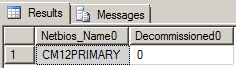 Example output results from query 1. Notice the output of 0 for Decommissioned. Anyone not familar with SCCM would probably not understand what that means. Query 2 using CASE SELECT Netbios_Name0 AS 'Name', (CASE WHEN Decommissioned0 = 0 THEN 'NO' ELSE 'YES' END) AS'Decommissioned' FROM v_R_System Example Output Results 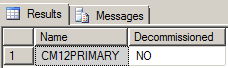 Example output results from query 2. Notice the output of NO for Decommissioned now. Anyone not familar with SCCM would understand this easier than a value of 0.
More information on using CASE with T-SQL can be found at the below link. http://msdn.microsoft.com/en-us/library/ms181765.aspx |
| You are subscribed to email updates from SCCM by Davis To stop receiving these emails, you may unsubscribe now. | Email delivery powered by Google |
| Google Inc., 20 West Kinzie, Chicago IL USA 60610 | |




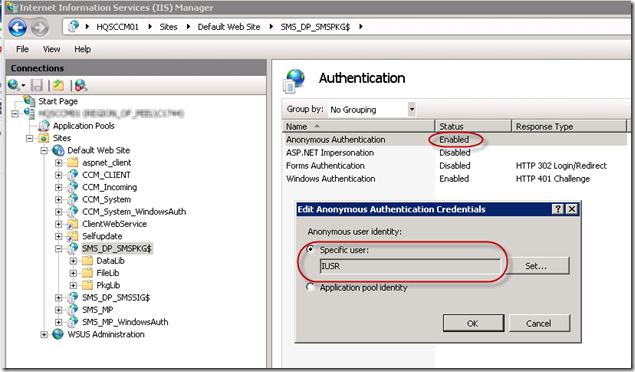
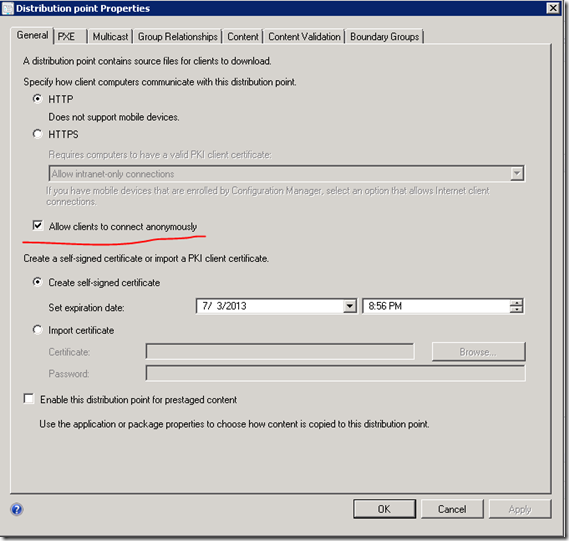


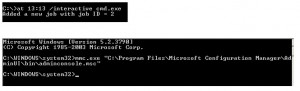
No hay comentarios:
Publicar un comentario